Welcome to the user manual of EzMP3 for YouTube, your all-in-one solution for downloading videos, audio, and playlists from popular websites with ease. Whether you're saving tutorials for offline viewing, backing up your favorite music tracks, or collecting content for personal use, EzMP3 for YouTube offers a fast, reliable, and user-friendly experience.
You can use this video downloader software to download videos from YouTube, TikTok, Twitter/X, Facebook, Instagram and other video sites (more than 100.) Below is the step-by-step guide on how to download online videos with EzMP3 for YouTube. We will use the Windows version as demonstration. The steps are the same on Mac.
Part 1. Copy YouTube Video Link
Go to YouTube using your web browser, find the video you want to download, and copy the video's URL from the address bar:
YouTube video link example: https://www.youtube.com/watch?v=NCJZY0OoEqc
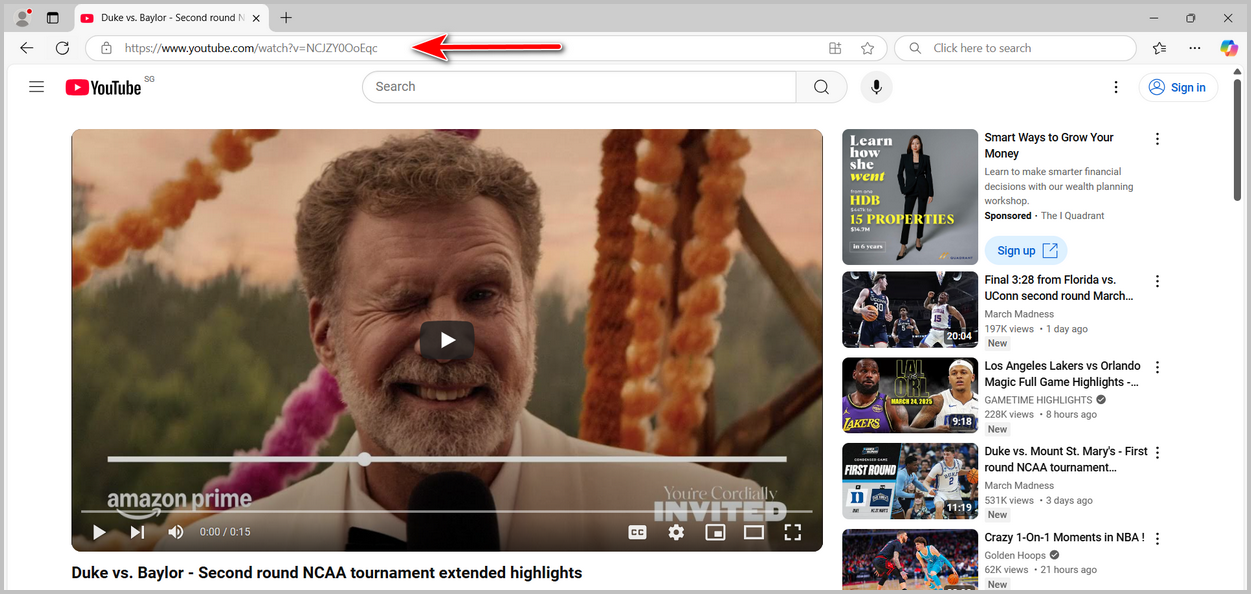
Part 2. Download YouTube Videos on a Windows or Mac
Step 1Download and Install EzMP3 for YouTube
EzMP3 for YouTube is a cross-platform music downloader app that supports the latest Windows 11 and macOS Sequoia. Please download the setup file and install this YouTube video downloader on any PC or Mac.
Free Trial Free Trial
Step 2Open EzMP3 for YouTube and Paste the YouTube Links
Double click the desktop shortcut to run EzMP3 for YouTube app on your PC or Mac. When the program opens, please paste the link address of YouTune videos into the the input filed of the welcome screen.
For single video download, please use the "Single Download" option from the left sidebar.
For bulk video download, kindly use the "Batch Download" option.
After pasting the video link, click the "Analyze" button to let the app parsing the video information.
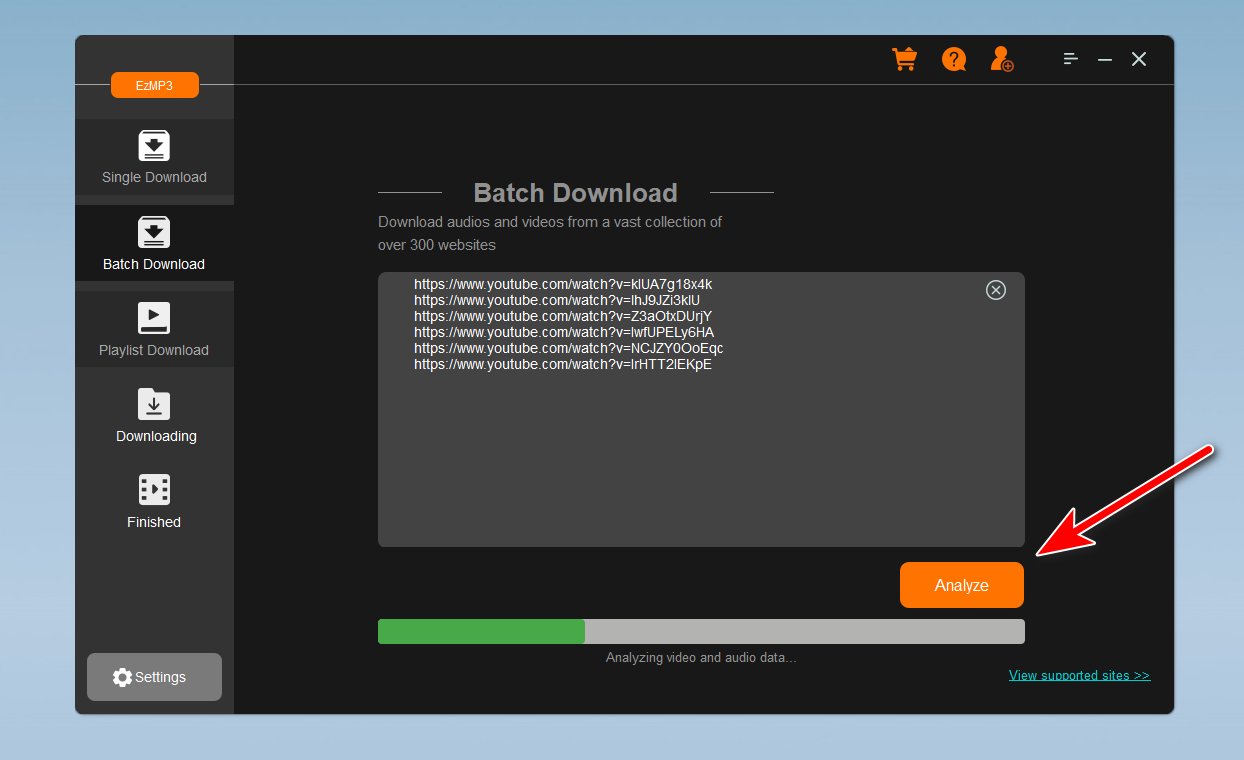
Step 3Analyze Video Details and Choose a Folder to Save downloaded videos
It will take about 1-2 minutes to parse the video information. Once it is done, you can see the video titles on the screen. By default, it will download the videos in best available video and audio (HD). At the same time, you need to choose a local folder to save the downloaded YouTube Videos.
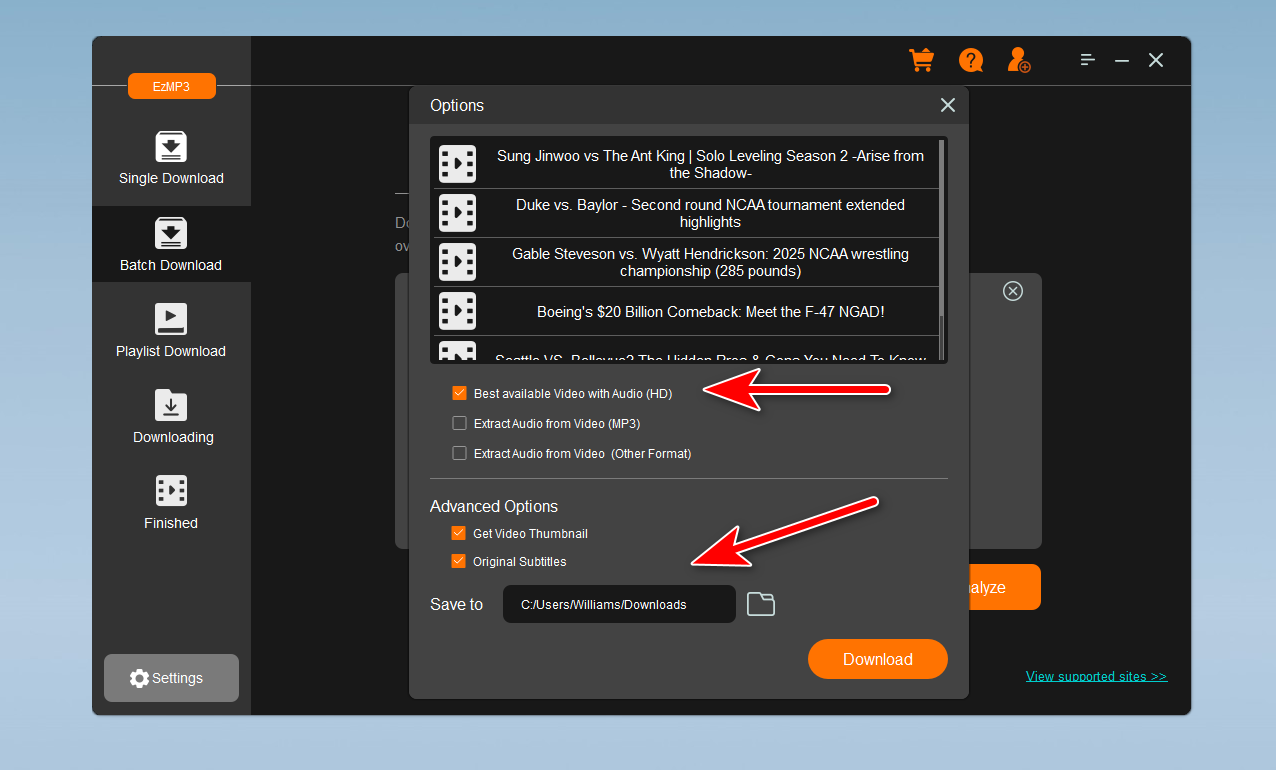
Step 4Start Downloading YouTube Videos to Computer
Once you have completed the settings, click the "Download" button from the pop-up window to start downloading the videos you pasted into the program. There will be a progress bar indicating the whole download task, including video title, video format and download speeds.
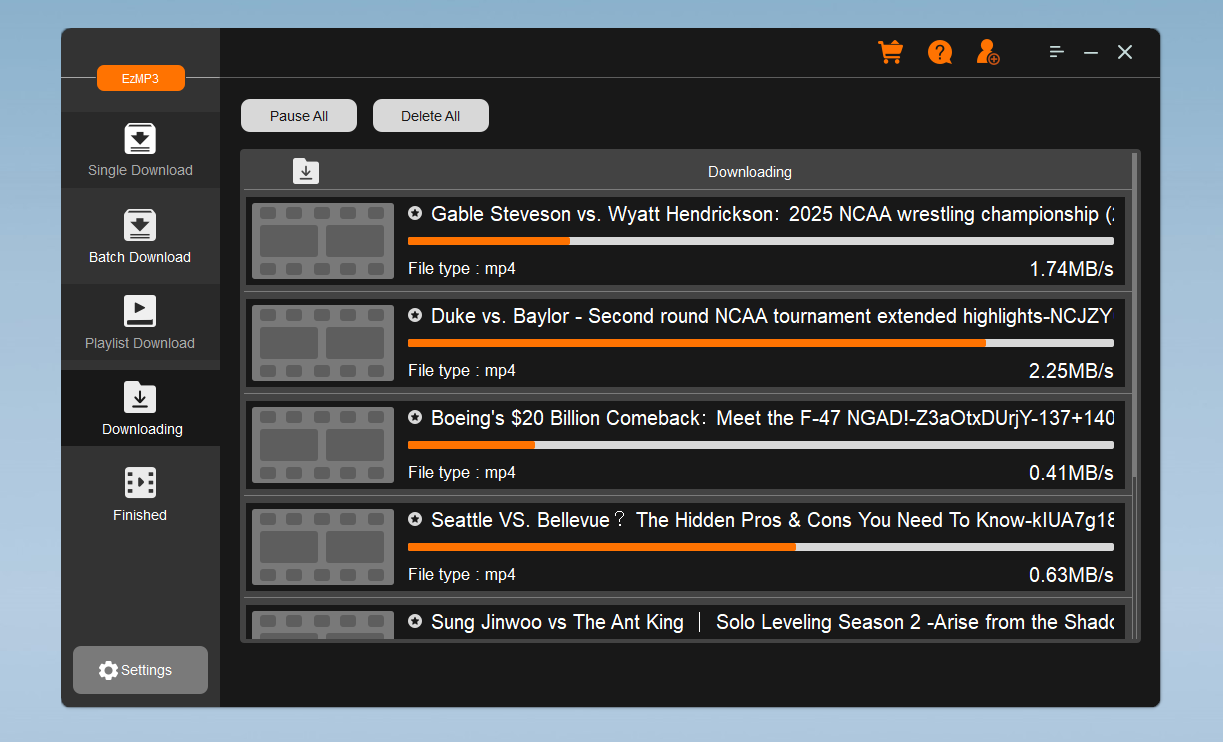
Step 5Play the Videos Downloaded from YouTube
Once the download is complete, click the "Open Folder" menu at the top to open the location where videos are downloaded.
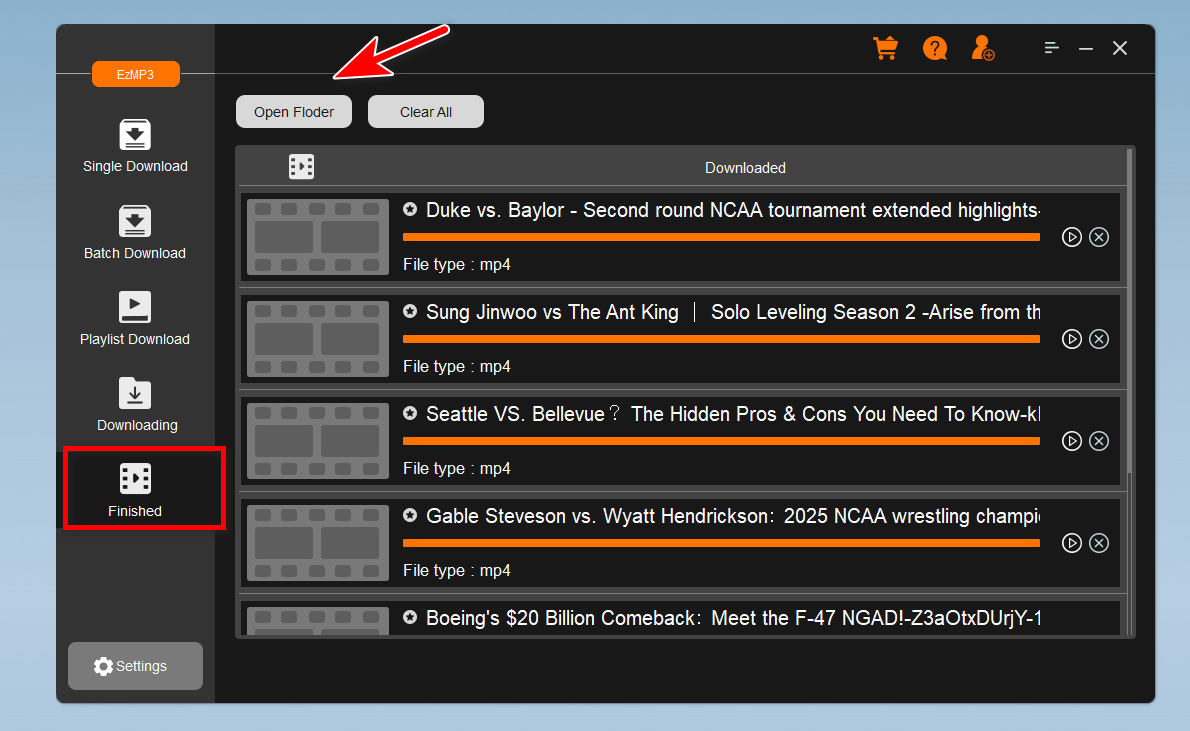
This will open the destination folder and you can play all downloaded YouTube videos with any media player. You can also copy them to other devices such as your car for offline listening!
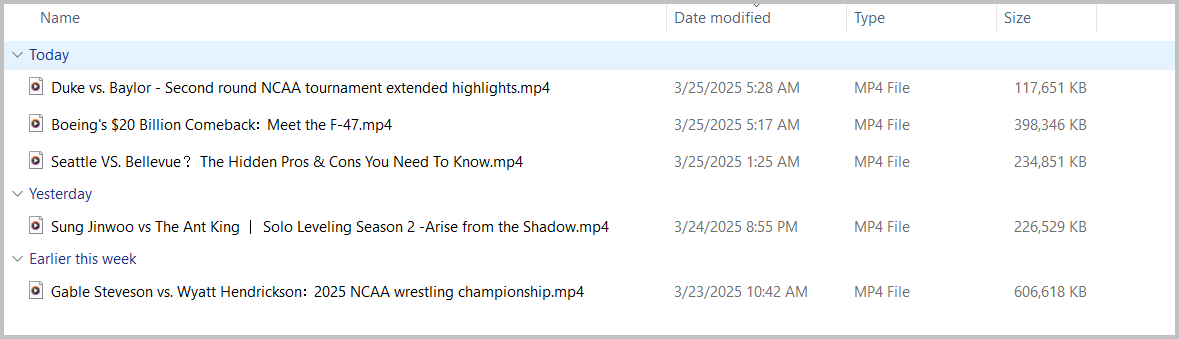
With this powerful video downloader, downloading online videos is no longer a hassle. From its clean interface to its powerful compatibility across various platforms, EzMp3 for YouTube is designed to make content saving simple and efficient. We hope this manual has provided you with all the guidance you need to use the software effectively. If you encounter any issues or have further questions, please refer to the FAQ section or contact our support team for assistance.
Free Trial Free Trial
Ivan Morris
Ivan Morris is a senior editor and computer specialist of EzMP3. He has always loved sharing his knowledge and enjoys the fun of writing. He has written over 200 articles to help people overcome computer issues.